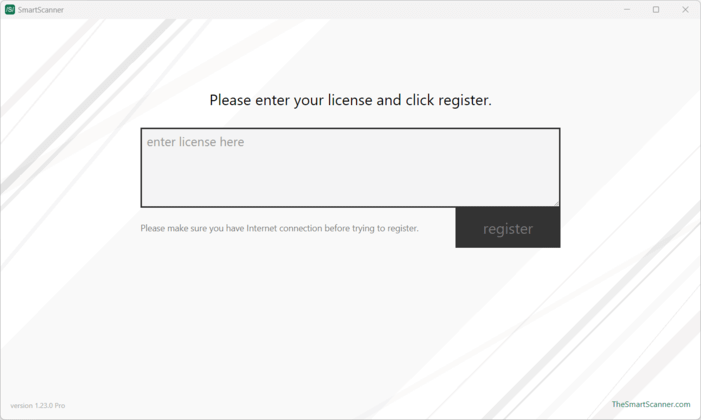Activating Your License
After purchasing a Pro or Perpetual license for SmartScanner, you will receive an email with a download link and your unique license key. Follow these steps to activate your license and unlock the full features of SmartScanner.
💡 Important: Be sure to install the software using the download link provided in the email. The version available on the website is the Free version, which cannot be activated with your purchased license.
Choosing the Correct Version
SmartScanner is available in two editions:
- 64-bit
- 32-bit (x86) (no more available in version 2.x)
Choose the version that matches your system’s architecture.
💡 Tip: If you’re unsure which version to select, always start with the 64-bit edition. If it doesn’t work on your system, try the 32-bit edition.
Steps to Activate Your License
- Install the Software: Use the link in your email to download and install the appropriate version of SmartScanner. If you haven’t installed SmartScanner yet, refer to our installation guide for detailed instructions.
- Launch SmartScanner: Once installed, open the application using the SmartScanner desktop shortcut.
- Enter Your License Key: You will see a window prompting you to enter your license key. Copy the key from the email and paste it into the provided field.
- Click “register”: After entering your license key, click the register button to complete the activation process.
💡 Pro Version Users: If you’ve purchased the Pro version, ensure you have an active internet connection during registration, as it is required to validate your license.
Enjoy Full Access
Once the registration process is complete, SmartScanner will be fully activated, allowing you to access all premium features.
If you experience any issues during activation or have questions about your license, please reach out to our support team for assistance.