Creating Scan Report
Once the scan is completed or stopped, you can effortlessly save and export the scan results in SmartScanner. Reports are available in PDF, HTML and JSON formats.
To save the vulnerability scan report, hover over the “Report” button. A menu will appear, allowing you to choose between PDF, HTML and JSON formats.
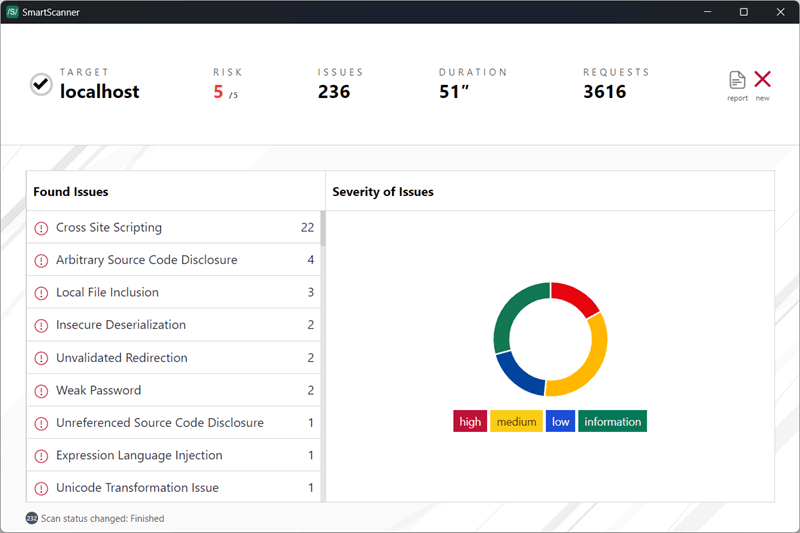
PDF Report
Select the PDF option from the report menu to save the scan results in a well-formatted PDF document. The PDF report includes an executive summary along with comprehensive details.
HTML Report
Select the HTML option from the report menu to save the scan results in a single HTML document.
JSON Export
SmartScanner also offers the option to export scan results in JSON format, suitable for both human readability and machine parsing. Choose JSON from the report menu to export scan details in a JSON file.
The JSON export contains a summary of the vulnerability scan as well as detailed information about each issue. Below is the structure of the JSON file:
{
"version": "1.15.0",
"date": "Sun Jul 24 2022",
"duration": "5",
"requests": 22,
"risk": 3.2,
"status": "stopped",
"target": "http://target",
"issues": [
{
"customFields": {...},
"details": "...",
"http": [
{
"request": "GET / HTTP/1.1...",
"response": "HTTP/1.1 200 OK..."
}
],
"id": 446901669,
"impact": 4,
"name": "Issue Title",
"restriction": 0,
"url": "Affected URL"
}
]
}
Most fields are self-explanatory. Here are explanations for some fields:
customFields
This object contains associated properties with the issue. For instance, an Email Address Disclosure vulnerability might include a list of found email addresses under customFields.
"customFields": {
"Found Emails": [
"[email protected]",
"[email protected]"
]
}
restriction
Certain vulnerabilities are exclusive to the Pro version. In the Free version, some issue details may be restricted. The restriction field indicates whether issue details are complete or restricted. A value of 0 means no restriction is applied, while any other value indicates that some details are excluded. Upgrade to SmartScanner Pro for full access to all vulnerability details.